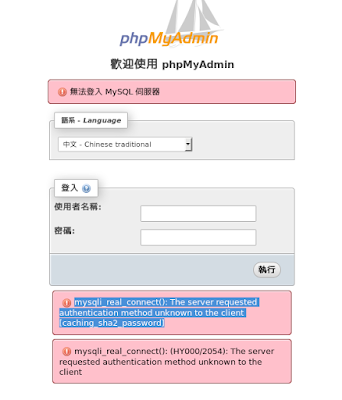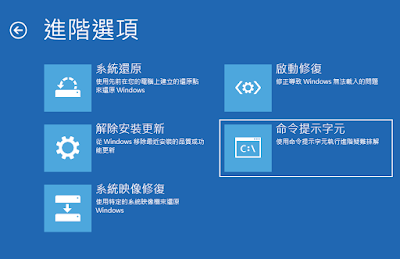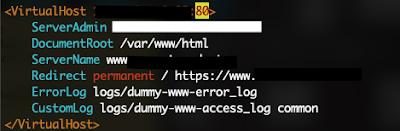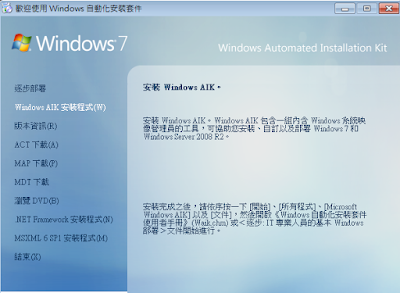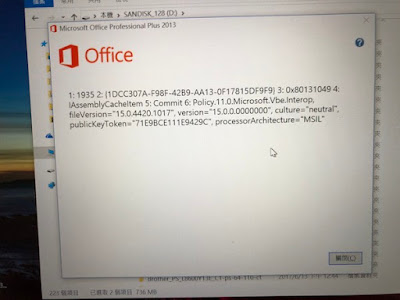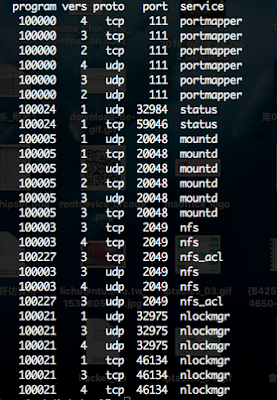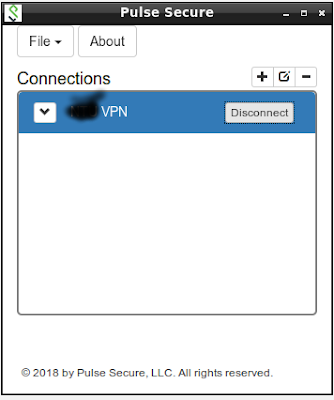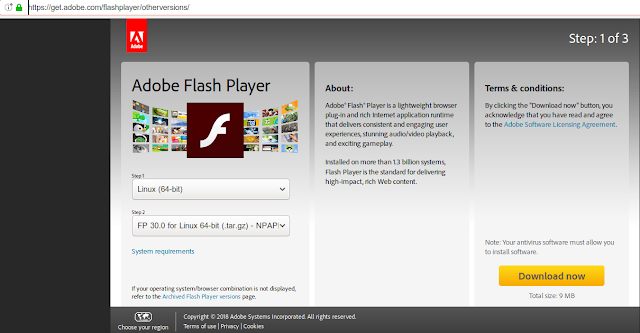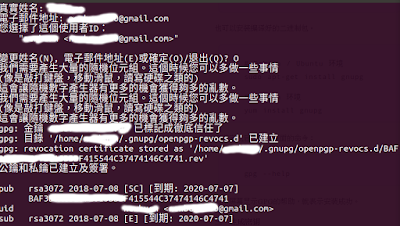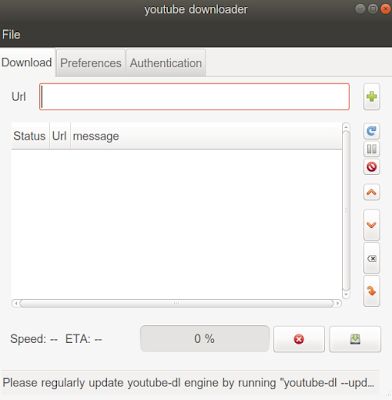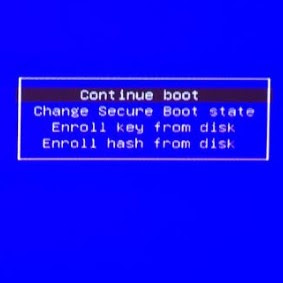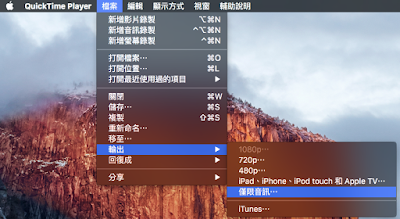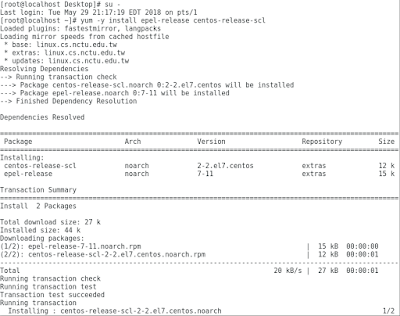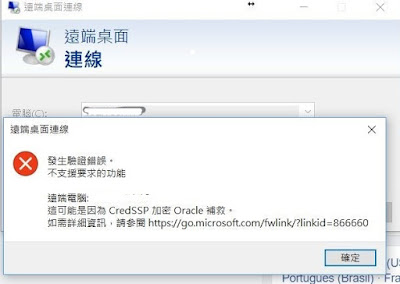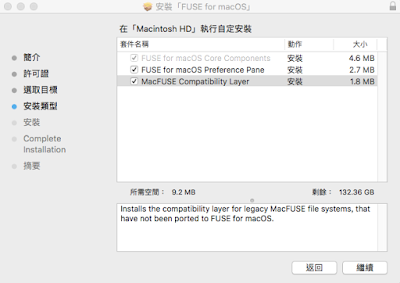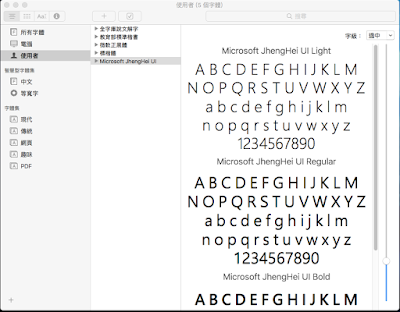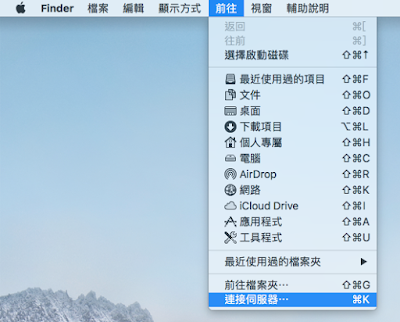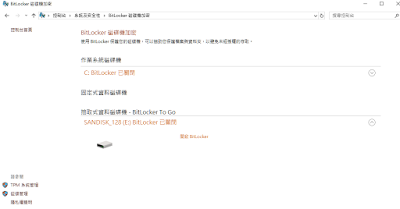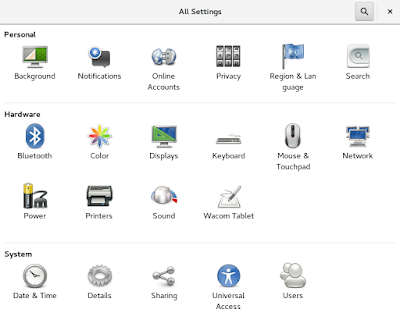自動產生blowfish字串網站
http://www.passwordtool.hu/blowfish-password-hash-generator https://www.question-defense.com/tools/phpmyadmin-blowfish-secret-generator https://bcrypt-generator.com/ https://webnet77.net/cgi-bin/helpers/crypthelp.pl http://aspirine.org/htpasswd_en.html https://www.browserling.com/tools/bcrypt