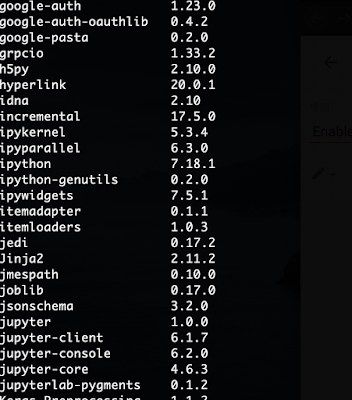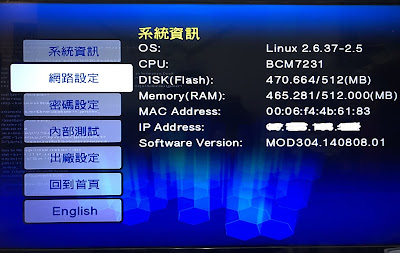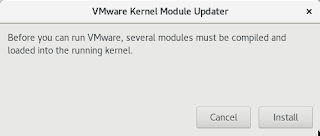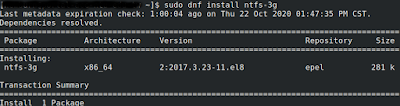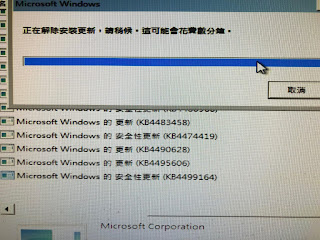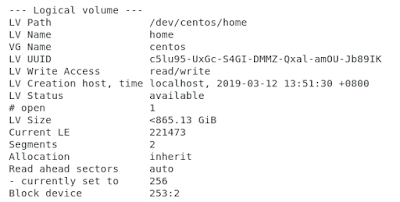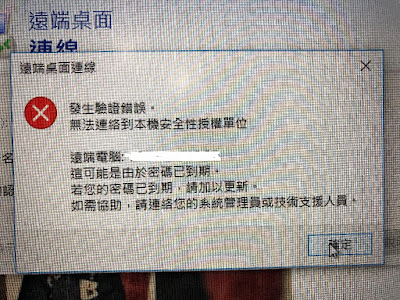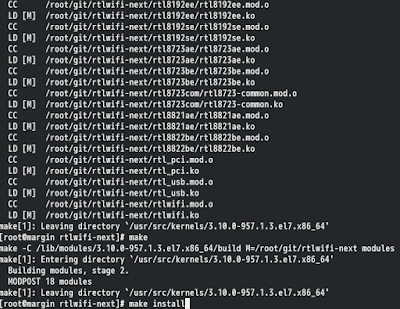Install MongoDB on CentOS8
1. su - 2. vim /etc/yum.repos.d/mongodb.repo # add follows [mongodb-org-4.2] name=MongoDB Repository baseurl=https://repo.mongodb.org/yum/redhat/$releasever/mongodb-org/4.2/x86_64/ gpgcheck=1 enabled=1 gpgkey=https://www.mongodb.org/static/pgp/server-4.2.asc 3. dnf install mongodb-org 4. semanage --port -a -t mongod_port_t -p tcp 27017 5. firewall-cmd --add-port=27017/tcp --permanent firewall-cmd --reload reference https://docs.mongodb.com/manual/tutorial/install-mongodb-on-red-hat/ https://www.osradar.com/install-mongodb-centos-8/ https://computingforgeeks.com/how-to-install-mongodb-4-0-on-rhel-8-centos-8/ https://docs.mongodb.com/manual/reference/ulimit/ https://repo.mongodb.org/yum/redhat/8/mongodb-org/4.2/x86_64/RPMS/