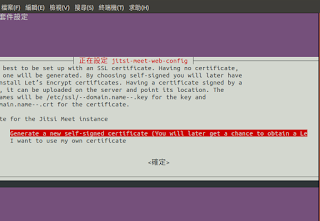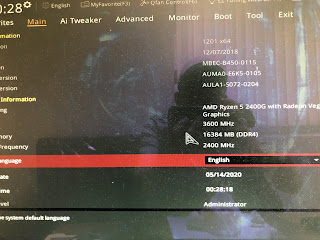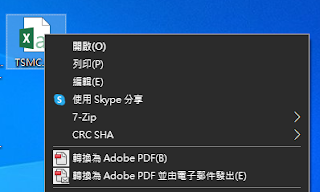微軟的惡意軟體移除工具
請下載以下工具並安裝它 https://www.microsoft.com/en-us/download/details.aspx?id=9905 https://www.microsoft.com/zh-tw/download/details.aspx?id=9905 幾乎每個月會發行最新版本,代號為KB890830 ( 爸救您,爸閃您 ),可透過 Update Catalog 查詢所有版本 https://www.catalog.update.microsoft.com/Search.aspx?q=KB890830 參考資料 https://support.microsoft.com/zh-tw/help/890830/remove-specific-prevalent-malware-with-windows-malicious-software-remo https://support.microsoft.com/en-us/help/890830/remove-specific-prevalent-malware-with-windows-malicious-software-remo