Update ASUS ROG BIOS B450-I Gaming mainboard
1. Download BIOS file from ASUS Website
https://www.asus.com/Motherboards/ROG-STRIX-B450-I-GAMING/HelpDesk_BIOS/
2. Store latest BIOS file in C: or USB Disk
3. Reboot and Click Del until displaying UEFI BIOS
4. Choose Tab of Tool and select ASUS EZ Flash 3 Utility
5. choose via Storage Devices(s) and click Next
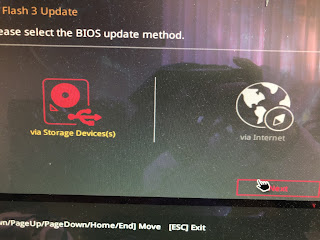
6. select downloaded BIOS file from storage C: or your usb disk tag from left path
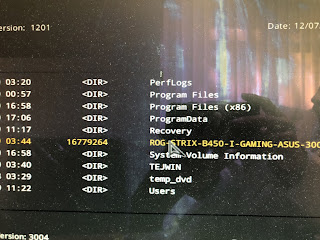
7.Confirm your choice and click to write firmware
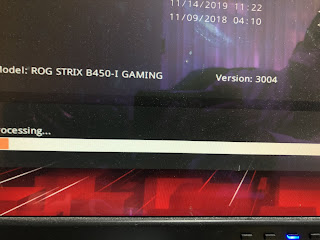
3. Upgrading done and reboot automatically
https://www.asus.com/Motherboards/ROG-STRIX-B450-I-GAMING/HelpDesk_BIOS/
2. Store latest BIOS file in C: or USB Disk
3. Reboot and Click Del until displaying UEFI BIOS
4. Choose Tab of Tool and select ASUS EZ Flash 3 Utility
5. choose via Storage Devices(s) and click Next
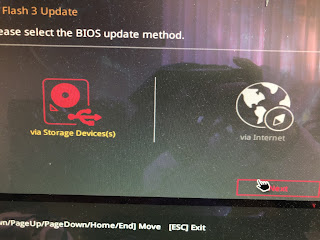
6. select downloaded BIOS file from storage C: or your usb disk tag from left path
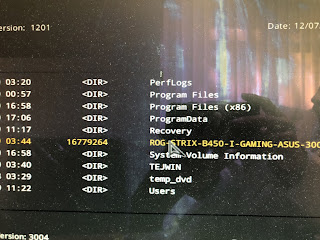
7.Confirm your choice and click to write firmware
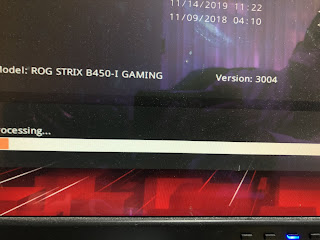
3. Upgrading done and reboot automatically




